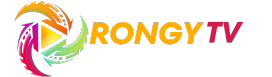Rongy TV APP Download on PC (Windows and Mac)
Rongy TV is a free sports streaming app that allows fans around the world to watch their favorite sports events in HD quality.
This app is designed only for Android devices, there is no version for Windows PC and macOS. But you can use the Rongy TV app on your PC using an Android emulator.
There is many popular Android emulator for PC like BlueStacks, NoxPlayer, Memu, Genymotion, etc. In this article, we will show how to install Rongy TV using the BlueStacks emulator.
BlueStacks is a popular Android emulator that allows you to run Android apps and games on your PC. While you can install most apps from the Google Play Store within BlueStacks, there are times when you may want to install a third-party APK file.
There are two main ways to install a third-party APK on BlueStacks:
Method 1: Drag-and-drop
- Download the APK file from our website (https://rongytv.com) to install the Rongy TV.
- Launch BlueStacks and open the folder where the APK file is located.
- Simply drag the APK file and drop it onto the BlueStacks home screen.
- The installation process will begin automatically.
- Once the installation is complete, the app icon will appear on your BlueStacks home screen.
Method 2: Using the “Install APK” button
- Download the APK file for the app you want to install.
- Launch BlueStacks and click on the “Install APK” button on the side toolbar.
- This will open up a Windows Explorer pop-up window.
- Navigate to the folder where the APK file is located.
- Select the APK file and click on “Open“.
- The installation process will begin automatically.
- Once the installation is complete, the app icon will appear on your BlueStacks home screen.